Join our extensive Video Editing Course in Kolkata
We are proud to present a one of a kind and most detailed Adobe Premiere Pro Video Editing Course in Kolkata at the most affordable price.
To register, send an email at: contact@flixcanvas.com
Course Details:
3 Months / 12 Weeks Certified Course
Course Fee: ₹35,000/- Only
One Time Payment or Easy Installments as follows:
₹20,000/- (first month) and ₹15,000/- (second month)
Total Number of Seats: 10 [in 2 Batches of 5 Students Each]
Batch 1 [5 Students/Saturday] and Batch 2 [5 Students/Sunday]
Class Time: 3pm to 6pm
Address:
10/83 Bijoygarh
1st Floor, Flat 2AB
Kolkata: 700032
Teacher: Subhadip Mondal | www.subhadipmondal.com
If you’re already familiar with Adobe Premiere Pro and wants a less extensive and less expensive course, then you may check out our Video Editing Essentials Course instead.
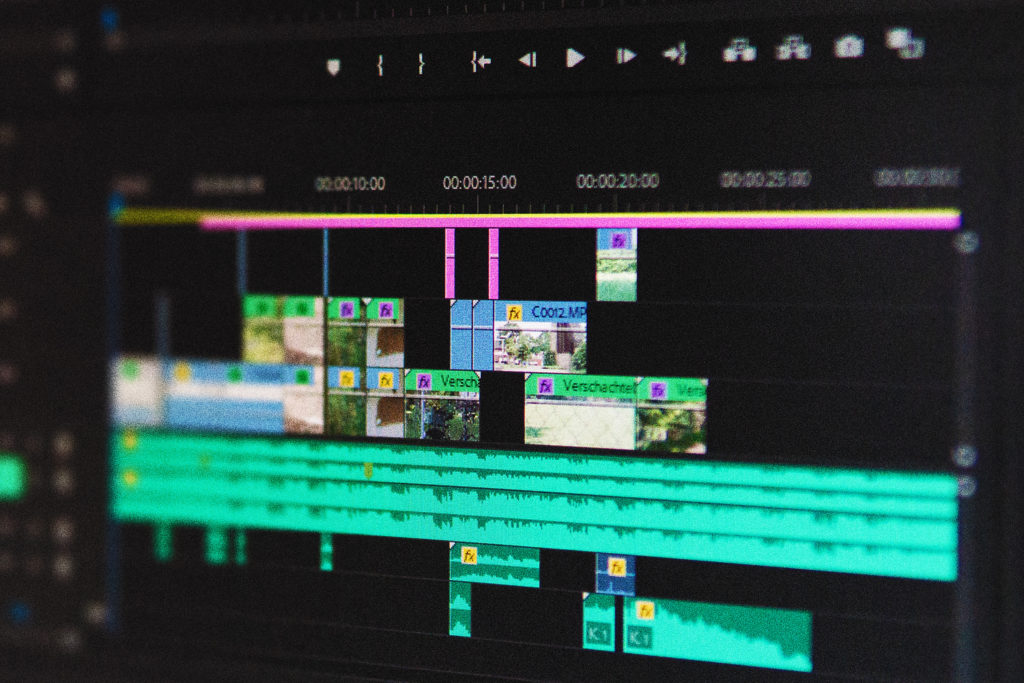
Syllabus:
Week 1:
- Fundamentals of Video Editing
- Hardware Requirements
- Introduction to Adobe Premiere Pro
- Creating a Project
- Basic User Interface
- Customizing Keyboard Shortcuts
- Preferences
- Importing Footage
- Media Management
- Resolution and Frame Rates
- Familiarizing with the Basic Editing Tools
- Creating Timeline and Sequence
- Sequence Settings
- Basic Editing
- Exporting
Week 2:
- Changing Clip Properties
- Essential Graphics Panel
- Adding and Manipulating Texts
- Adding Effects and Transitions
- Most Used Effects and Transitions
- Adding Overlays
- Blend Modes
- Changing Clip Speed
- Working with Mixed Resolution and Mixed Frame Rates
- Scale to Frame Size and Set to Frame Size
- Adding and Working with Still Images
- Adding Freeze Frame
- Split Screen
Week 3:
- Animation Basics: Images, Video and Audio
- Introduction to Keyframes
- Ken Burns Effect
- Introduction to Masks
- Creating and Working with Masks
- Use of Transform, Directional Blur and Crop Effect
- Text Animation
- Basic Text Motion Graphics
- Keyframe Assist
- Creating Motion Graphics with Essential Graphics Panel
Week 4:
- Mirror Effect
- Turbulent Displacement Effect
- Twirl Effect
- RGB Split and RGB Glitch
- Luma Fade with Gradient Wipe
- Track Matte Key
- Speed Ramp
- Using Presets
- Rendering Effects
- Creating and Working with Proxy Media
Week 5:
- Introduction to Audio Editing
- Essential Sound Panel
- Fundamentals of Sound Design
- Adding Music and Sound Effects
- EQ, Compressor, Limiter
- Pitch Shifter, Delay and Reverb
- Low Pass Filter and High Pass Filter
- DeNoise, DeEsser, DeHummer, DeReverb
- Vocal Enhancer
- Audio Track Mixer
- Multiband Compressor and Hard Limiter
- Basic Audio Transitions
- Automation
- Introduction to Adobe Audition
- Basic Editing in Adobe Audition
- Working with Adobe Dynamic Link
- Basic Mixing and Mastering
Week 6:
- Introduction to Film Editing
- The Language of Film Editing
- Kuleshov Effect
- The Cut, The Standard Cut or The Hard Cut
- J-Cut and L-Cut
- Match Cut
- Jump Cut
- Cutting on Action
- Cutaways or B-Roll
- Creating Montage
- Cross Cutting or Parallel Cutting
- Cutting a Dialogue Scene
- Understanding Pacing, Tone and Mood
- Composition and Framing
- Understanding Shots: Wide, Medium, Close-up and Extreme Close-up
- 180 Degree Rule
- Screen Direction
- Editing Different Genres
Week 7:
- Introduction to Color Correction and Grading
- Color Spaces: Rec.709, Log
- Video Compression Techniques: 4:2:0, 4:2:2, 4:4:4
- Bit Depths: 8 Bit and 10 Bit
- White Balance and Exposure
- Adjustment Layers
- Basic Adjustments
- Lumetri Color Panel
- Histogram
- Waveform
- RGB Parade
- Vectorscope
Week 8:
- Advanced Color Grading
- Creating Cinematic Looks
- Introduction to Secondary Color Correction
- Correcting Skin Tones
- Selective Color Correction
- Working with LUTs: Input LUTs and Creative LUTs
- Working with Log Footage
- Color Curves
- Color Wheels
- HSL Curves
- Adding Vignette
- Working with Green Screen Footage
- Adding Cinematic Bars
- Changing Sequence Settings and Reframing
- Denoising Footage
- Creating and Adding Custom Film Grains
Week 9:
- Practical Project: Making and Editing a Short Film
Week 10:
- Practical Project: Making and Editing a Short Film
Week 11:
- Practical Project: Making and Editing a Short Film
Week 12:
- Practical Project: Making and Editing a Short Film